SSL sekarang sudah menjadi sebuah kebutuhan hosting, sejak chrome memberikan label tidak aman kepada website yang tidak memiliki SSL. Namun untungnya hal tersebut dibarengi dengan hadirnya SSL gratis.
SSL otomatis akan aktif dengan sendirinya apabila domain sudah diarahkan ke hosting dengan benar, namun terkadang auto SSL tidak bisa aktif dengan sendirinya . Jika hal tersebut terjadi, berikut cara mengatasinya:
1. Login ke cpanel hosting
Untuk login ke cpanel. Bisa ikuti tutorial yang kami kirimkan ke email sebelumnya atau bisa mengikuti link tutorial berikut
2. Klik Menu SSL Status
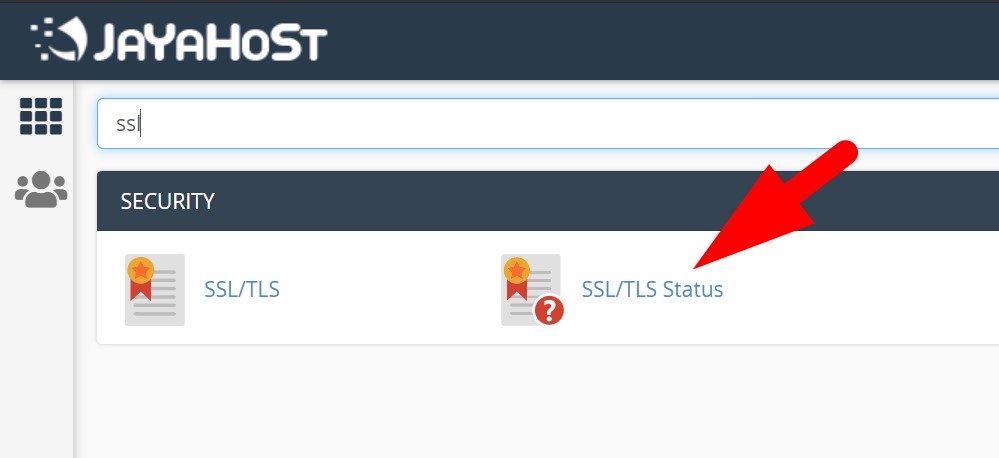
3. Periksa status SSL
Periksa status SSL. Biasanya kalau bermasalh, akan ada keterangan yang berwarna merah dengan menunjukan status permasalahan ssl tersebut . Lalu klik Lihat Sertifikat
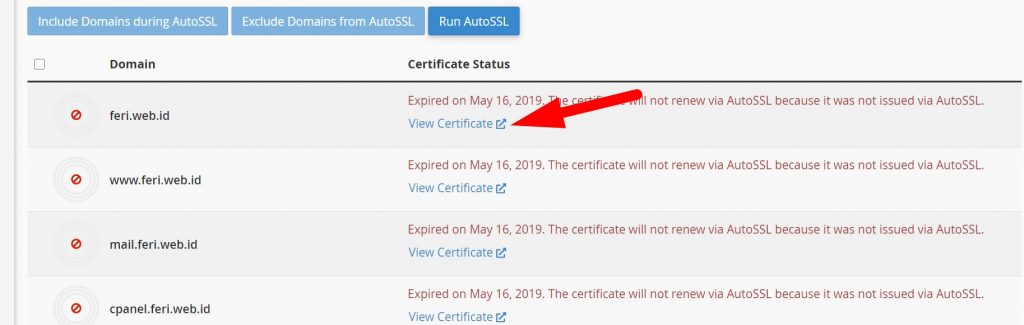
Karena disini permasalahannya SSL tidak bisa renew otomatis dikarenakan SSL tidak diaktifkan menggunakan AutoSSL sebelumnya. Maka saya memutuskan untuk menghapus sertifikat lama terlebih dahulu. Dengan mengklik Hapus instalan
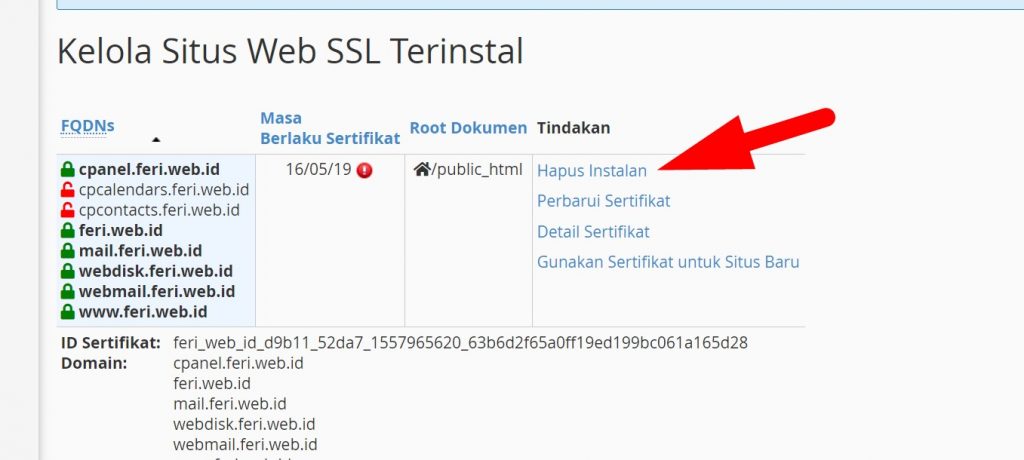
4. Jalankan AutoSSL kembali
Kembali ke menu ssl status. Lalu centang yang ingin diaktifkan. Yaitu nama domain utama dan juga www pada domain tersebut. Selain itu opsional jika ingin diaktifkan atau bukan, lalu klik Run AutoSSL
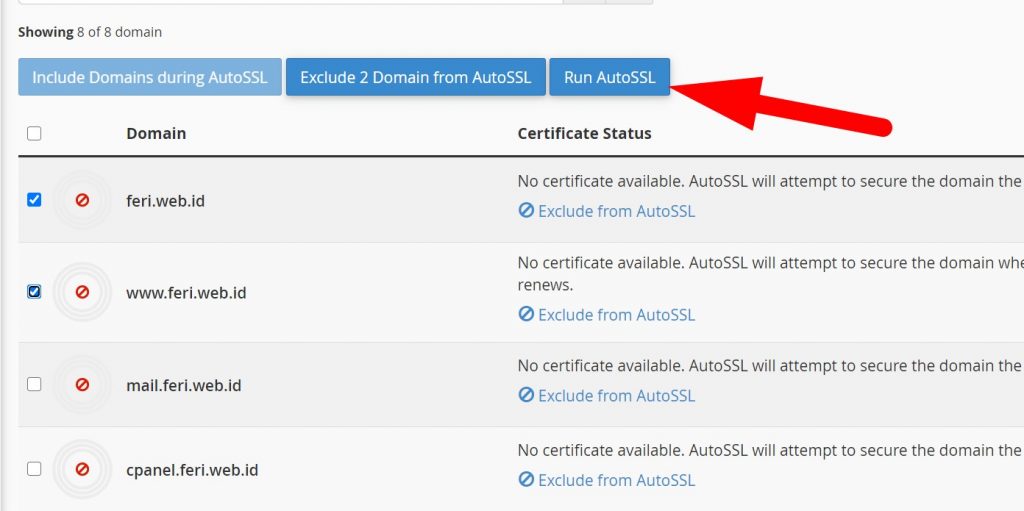
Proses biasanya membutuhkan waktu beberapa menit. Bahkan mungkin sampai 30 menitan. Namun anda boleh menutup proses tersebut, nanti bisa buka kembali untuk cek hasilnya
Apabila SSL sudah terpasang, maka tampilannya seperti berikut:
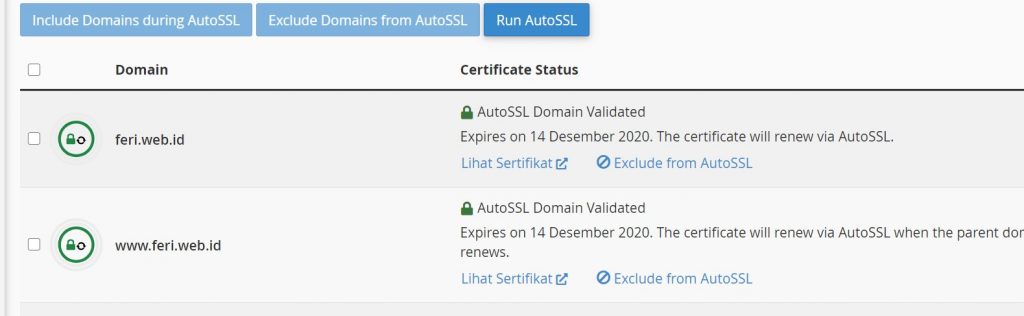
Jangan lupa mensetting web anda supaya redirect ke HTTPS, supaya pengunjung diharuskan mengakses website kita melalui SSL
Apabila ada masalah dengan pengaktifkan SSL, silahkan hubungi kami via Support Ticket. Terima kasih..