Pada panduan ini kita akan memindahkan file dari akses localhost ke domain https://khandana.nix.id/public.
Langkah 1 – Secara default, Laravel akan mengakses folder root Laravel dan tidak langsung mengakses folder public miliknya, sehingga perlu adanya rute agar saat mengakses domain, maka akses langsung diarahkan ke file index.php yang ada di folder public. Lalu bagaimana caranya? sekarang buatlah file index.php di dalam folder root Laravel.

File index.php yang dibuat di folder root Laravel.
kemudian isi dengan script berikut:
“ <?php
header(‘Location: public/’); “
Kemudian simpan dan pastikan ketika mengakses domain akan langsung mengarah ke halaman Laravel.
Langkah 2 – Langkah kedua yaitu dengan mengumpulkan seluruh file Laravel menjadi satu buah file dengan cara di-compress. Agar dapat langsung di ekstrak di cPanel, gunakan ekstensi .zip pada file yang di-compress.

Compress file Laravel di Windows.
Langkah 3 – Lalu, silahkan login dahulu ke cpanel. untuk tutorial login ke cpanel caranya klik disini
Langkah 4 – Kemudian cari fitur file Manager, gunakan kolom pencarian untuk mempermudah mencari fitur File Manager, kemudian klik fitur tersebut.

Fitur File Manager di cPanel
Langkah 5 – Upload file Laravel dan Arahkan navigasi ke folder yang akan digunakan untuk penyimpanan Laravel. Pada contoh ini menggunakan folder utama public_html, sehingga file zip dari lokal diupload di folder tersebut. Anda dapat mengunggah file zip ke public_html atau folder lain yang akan anda gunakan untuk mengakses file Laravel.

Saat file zip sudah terupload, klik kanan file tersebut dan Extract, maka seluruh file akan berada pada folder public_html, seperti gambar di atas.
Langkah 6 – Tes hasil upload File Laravel, Pengetesan dapat dilakukan dengan mengakses domain yang digunakan untuk menyimpan file Laravel. Dan taraaa, hasilnya akan menjadi seperti gambar di bawah ini.

Demikian Panduan Upload File Laravel ke cPanel Hosting, Semoga bermanfaat 😊😊.